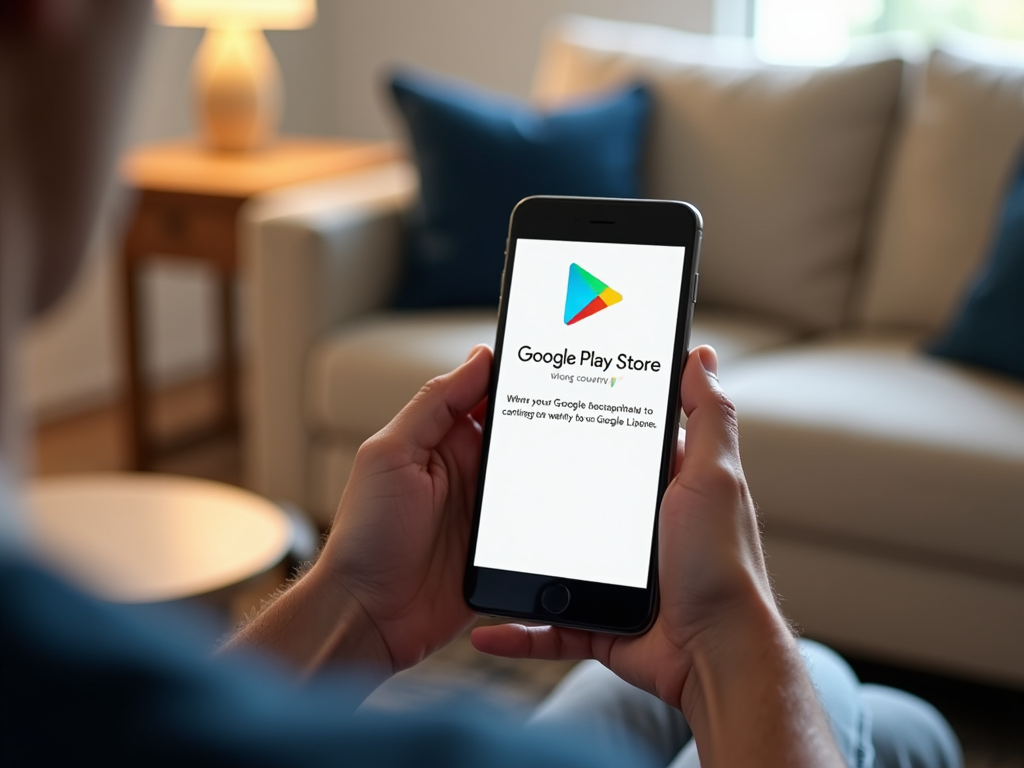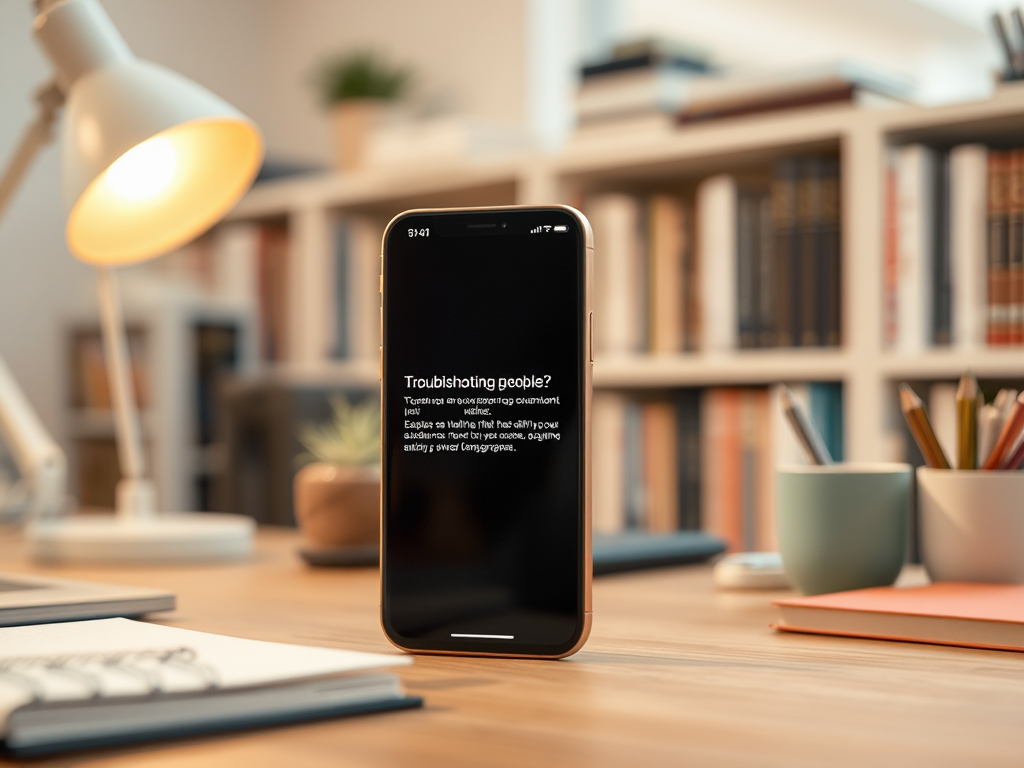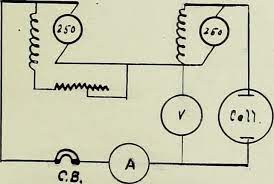Experiencing a wrong country error while attempting to make a purchase on the Google Play Store can be frustrating, but resolving it is often straightforward. This issue typically stems from mismatched regional settings affecting your Google account or payment methods. Fortunately, by following a few simple steps, you can align these settings and clear up any confusion that’s preventing your payment from going through smoothly.
Understanding the Error: Wrong Country on Google Play
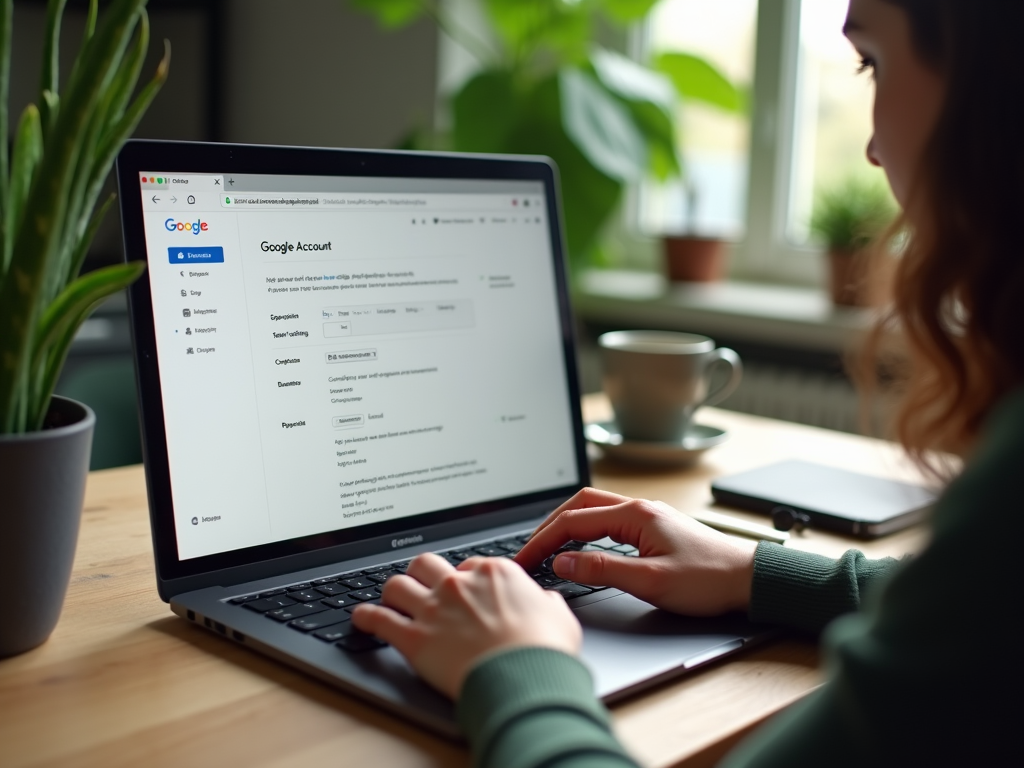
The “wrong country” error often arises due to a mismatch between your Google Account region, Google Play Store region, and the region of your payment method. The Google Play Store uses location data from your device along with billing information to determine the correct storefront. When these do not align, you might face an unexpected country restriction error. Ensuring all these components reflect your current location is critical to resolve the issue.
Adjusting Your Account Settings
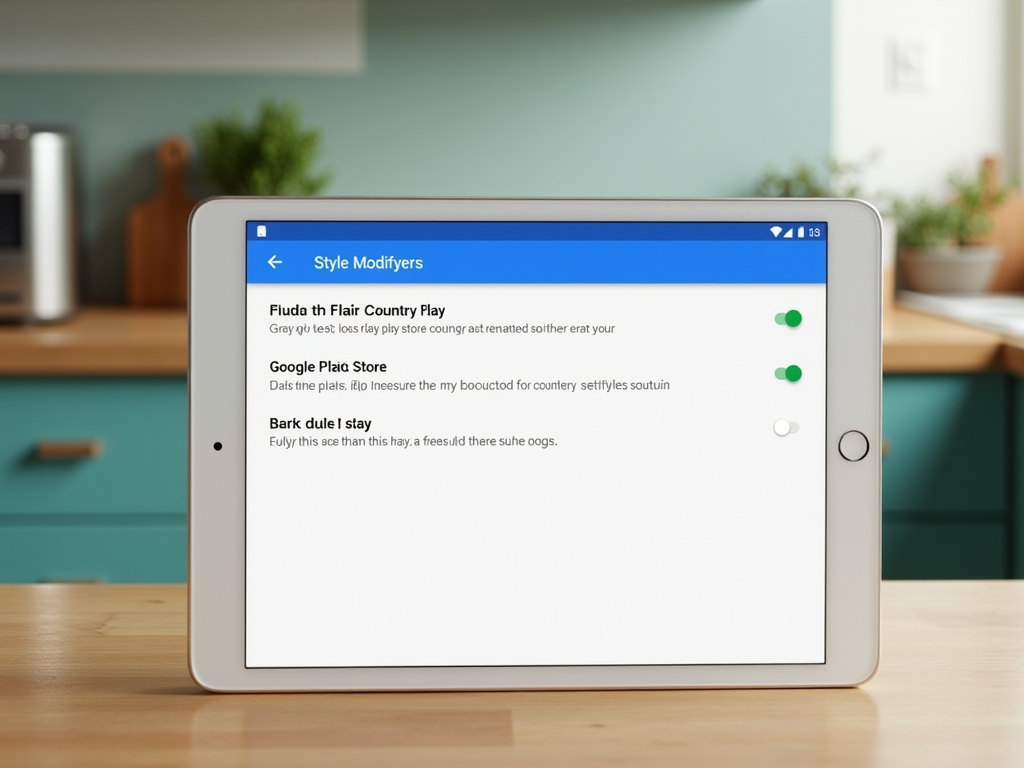
To troubleshoot this error, start by checking your Google Account settings. Navigate to pay.google.com to ensure the country and address listed match your current location. If discrepancies exist, update accordingly as follows:
- Log in to your Google Account.
- Go to the list of Payment Methods.
- Click on the ‘Settings’ cog icon.
- Select ‘Edit’ next to your Address details.
- Update your country and address information.
Once aligned with your actual location, this should mitigate the error during future purchases. Updating your information ensures Google’s servers correctly recognize the region where payments originate from.
Updating Your Payment Methods
Another common cause of the wrong country error is outdated payment method information. If your payment method was set up in a different country, you might need to add a new payment method or update your existing one to reflect your current location:
- Open the Google Play Store app.
- Navigate to the ‘Account’ section.
- Select ‘Payment Methods’.
- Add or edit details to ensure your billing address matches your current country.
Having accurate payment information helps in reducing errors during transactions and enhances the likelihood of successful payments within the Play Store.
If you have recently relocated to a different country, you may need to change your Play Store country. Note that you can only change your country once per year, so ensure this change aligns with your permanent relocation plans:
- Open the Google Play Store app.
- Tap on the Menu icon (three horizontal lines).
- Tap on ‘Account’.
- You should see the option to change your country under “Country and profiles”.
- Select your new country and follow the prompts to add a payment method that’s valid in the new region.
Changing your Play Store country will allow you access to apps and content available in your new location, thereby solving any location-based transaction issues.
Conclusion
Experiencing a wrong country error on the Google Play Store during payment is an inconvenience that often results from inconsistent regional settings between your account, payment methods, and current location. By aligning these elements and possibly switching your Google Play country, you can ensure smooth, error-free transactions. Regularly verifying and updating this information not only avoids errors but also extends your access to region-specific content without interruption.
Frequently Asked Questions
1. Can I change my Google Play country anytime?
You can change your Google Play country once per year. Make sure the change is only done if you’re permanently moving to a new country.
2. Why is it important to update my payment method address?
Updating your payment method’s billing address to match your current country reduces the risk of transaction errors, ensuring smooth purchases within the correct Play Store region.
3. Will changing my Google Play country affect existing apps?
No, changing the country does not affect the apps or content already downloaded. However, it may affect your access to certain apps and content based on regional availability.
4. How long does it take for changes in country settings to take effect?
Changes in country settings typically take effect immediately, but occasionally, it might take up to 24 hours to reflect across all services.
5. Can I use a VPN to change my Google Play country?
Using a VPN might temporarily allow access to different countries’ content but does not permanently change your Play Store country settings. It can also lead to violations of Google’s policies if detected.